Installing and Configuring Symfony¶
The goal of this chapter is to get you up and running with a working application built on top of Symfony. Fortunately, Symfony offers “distributions”, which are functional Symfony “starter” projects that you can download and begin developing in immediately.
Tip
If you’re looking for instructions on how best to create a new project and store it via source control, see Using Source Control.
Downloading a Symfony2 Distribution¶
Tip
First, check that you have installed and configured a Web server (such as Apache) with PHP 5.3.2 or higher. For more information on Symfony2 requirements, see the requirements reference.
Symfony2 packages “distributions”, which are fully-functional applications that include the Symfony2 core libraries, a selection of useful bundles, a sensible directory structure and some default configuration. When you download a Symfony2 distribution, you’re downloading a functional application skeleton that can be used immediately to begin developing your application.
Start by visiting the Symfony2 download page at http://symfony.com/download. On this page, you’ll see the Symfony Standard Edition, which is the main Symfony2 distribution. Here, you’ll need to make two choices:
- Download either a
.tgzor.ziparchive - both are equivalent, download whatever you’re more comfortable using; - Download the distribution with or without vendors. If you have Git installed on your computer, you should download Symfony2 “without vendors”, as it adds a bit more flexibility when including third-party/vendor libraries.
Download one of the archives somewhere under your local web server’s root
directory and unpack it. From a UNIX command line, this can be done with
one of the following commands (replacing ### with your actual filename):
# for .tgz file
tar zxvf Symfony_Standard_Vendors_2.0.###.tgz
# for a .zip file
unzip Symfony_Standard_Vendors_2.0.###.zip
When you’re finished, you should have a Symfony/ directory that looks
something like this:
www/ <- your web root directory
Symfony/ <- the unpacked archive
app/
cache/
config/
logs/
src/
...
vendor/
...
web/
app.php
...
Updating Vendors¶
Finally, if you downloaded the archive “without vendors”, install the vendors by running the following command from the command line:
php bin/vendors install
This command downloads all of the necessary vendor libraries - including
Symfony itself - into the vendor/ directory. For more information on
how third-party vendor libraries are managed inside Symfony2, see
“cookbook-managing-vendor-libraries”.
Configuration and Setup¶
At this point, all of the needed third-party libraries now live in the vendor/
directory. You also have a default application setup in app/ and some
sample code inside the src/ directory.
Symfony2 comes with a visual server configuration tester to help make sure your Web server and PHP are configured to use Symfony. Use the following URL to check your configuration:
http://localhost/Symfony/web/config.php
If there are any issues, correct them now before moving on.
When everything is fine, click on “Go to the Welcome page” to request your first “real” Symfony2 webpage:
http://localhost/Symfony/web/app_dev.php/
Symfony2 should welcome and congratulate you for your hard work so far!
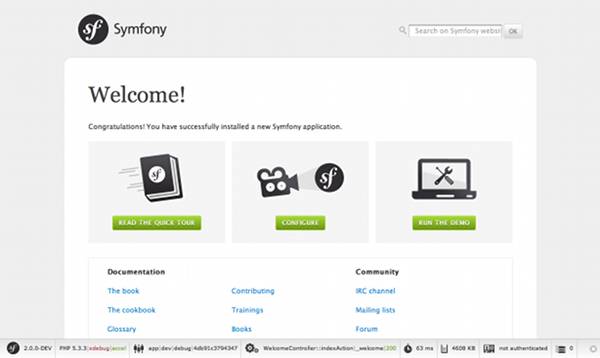
Beginning Development¶
Now that you have a fully-functional Symfony2 application, you can begin
development! Your distribution may contain some sample code - check the
README.rst file included with the distribution (open it as a text file)
to learn about what sample code was included with your distribution and how
you can remove it later.
If you’re new to Symfony, join us in the “Creating Pages in Symfony2”, where you’ll learn how to create pages, change configuration, and do everything else you’ll need in your new application.
Using Source Control¶
If you’re using a version control system like Git or Subversion, you
can setup your version control system and begin committing your project to
it as normal. The Symfony Standard edition is the starting point for your
new project.
For specific instructions on how best to setup your project to be stored in git, see How to Create and store a Symfony2 Project in git.
Ignoring the vendor/ Directory¶
If you’ve downloaded the archive without vendors, you can safely ignore
the entire vendor/ directory and not commit it to source control. With
Git, this is done by creating and adding the following to a .gitignore
file:
vendor/
Now, the vendor directory won’t be committed to source control. This is fine
(actually, it’s great!) because when someone else clones or checks out the
project, he/she can simply run the php bin/vendors install script to
download all the necessary vendor libraries.